How To Turn Off Auto Play On Peacock, Netflix, & HBO Max
November 18, 2022Peacock doesn’t have settings to turn auto-play on a phone, PC, or MAC. To stop peacock from auto-play the next episode or movie you must press cancel at the end of the movie credits or you can set a timer or autoplay stopper plugin on your browser. Auto-play actually a vital feature to prevent episodes keep playing when you fall asleep and play all remaining episodes.
Tricks to Stop Auto Play on Peacock, Netflix, and HBO MAX
Using Chrome Add-on: Autoplay Stopper
If you play Peacock from your PC or Mac using Chrome browser, you can stop Peacock from auto-play the next episode using Autoplay Stopper. This free addon will automatically blog AutoPlay on major streaming services including Youtube, Peacock, Nexflix, HBO MAX, Instagram, and others streaming services.

Unfortunately, this add-on is only available on the Chrome browser and other browsers that support Chrome extension include Opera, Microsoft Edge, and Brave browser.
Set Timer on Roku
These tips are for anyone who watches Peacock and HBO Max using Roku TV. With a sleep timer, Roku will go to sleep mode and stop playing movies.
Set Sleep Timer on Roku
- Go to Settings > System > Sleep timer.
- You set the timer from 30 minutes to 3 hours.
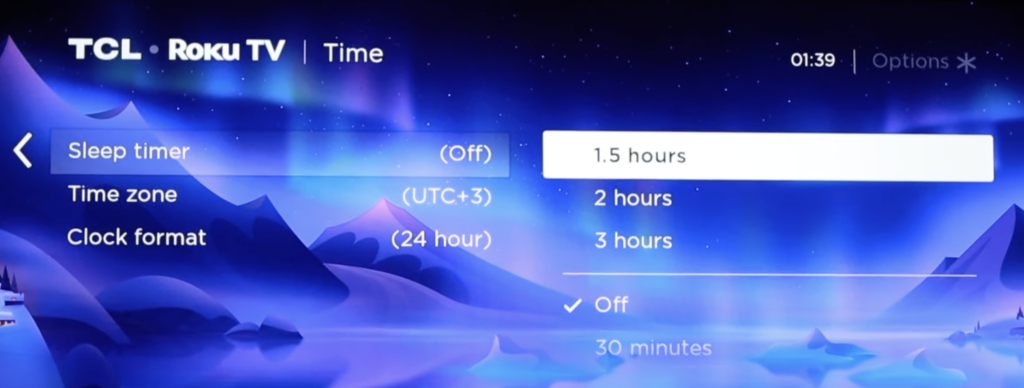
Set Auto Turn Off on Roku
Roku also has a feature to auto-turn off the device to save power.
- Go to Settings > System > Power > Auto power savings.
- Choose “Turn off after 4 hours”. This is the only option that you can choose.

Use TV Sleep Timer
The latest TV models including Smart TV usually have a sleep timer feature. When the sleep timer is reached, the TV will go to sleep mode and stop streaming. If you use Chromecast or Amazon Fire TV Stick, the currently playing movies will stop too.
Set Sleep Timer on TV / Smart TV
- Go to Settings > General > System Manager > Time Clock
- Here you set a timer from 30 minutes until 180 minutes.
- You can also set Turn off the timer if you want to turn off your TV after a certain time.
Those are setting for Samsung Smart TV, but it should be no big difference from other TV models.

Set App Timer Android & iPhone
If you play Peacock using a phone or iPhone you set the sleep timer to stop autoplay. On Android you can use Digital Wellbeing and Clock Timer on iPhone.
Set Sleep Timer for Peacock on Android
1. Go to Settings. Search for Digital Wellbeing.

2. On Digital Wellbeing setting, click on App timers.

3. Search for the Peacock app and set the timer.

This timer will stop Peacock to continue playing after a certain time.
Set Sleep Timer for Peacock on iPhone
iPhone sleep timer does not work per app, but it ill stops any phone activity after a certain time.
1. Open Clock app and choose Timer.
2. On the Timer setting, click on When Timer Ends.

3. Thick on Stop Playing, then click set.
All the above solutions are just alternative ways to make Peacock stop auto-play. in the future Peacock maybe will add a setting to turn off autoplay, because so many users need this feature.
Stop Autoplay Next Episode on Netflix
Netflix has its own setting to enable or disable autoplay, so no need for extra plugins or settings on your PC or phone.
How to Turn On/Turn off Autoplay on Netflix
1. Click on your profile at the top right of the Netflix app.
2. Click Edit (Pen Picture).

2. Click Manage Profiles.
3. Choose your profile.

4. Turn off Autoplay Next Episode.

Does Peacock Stop Playing After A Certain Time?
No. Peacock will continue playing the episode or movie until use interrupt by pressing the Cancel button at the end of the movie or episode.





