How To Fix Amazon Fire Stick Won’t Load Settings or Home Screen
November 20, 2022Amazon Fire stick cannot open settings or home screen usually due to memory being full or too much cache after being on for a long time. Another reason is that the device froze and internet connectivity issues. To fix these issues you can restart or initiate Factory reset to restore all settings and clear all cache.
Reset Amazon Fire Stick
There are 2 ways to restart Fire Stick without going to the Settings menu.
1. Use Remote: Go to Home. Press the OK and Play buttons at the same time for 10 seconds. Amazon Fire stick will show a message that your Fire stick powering off.
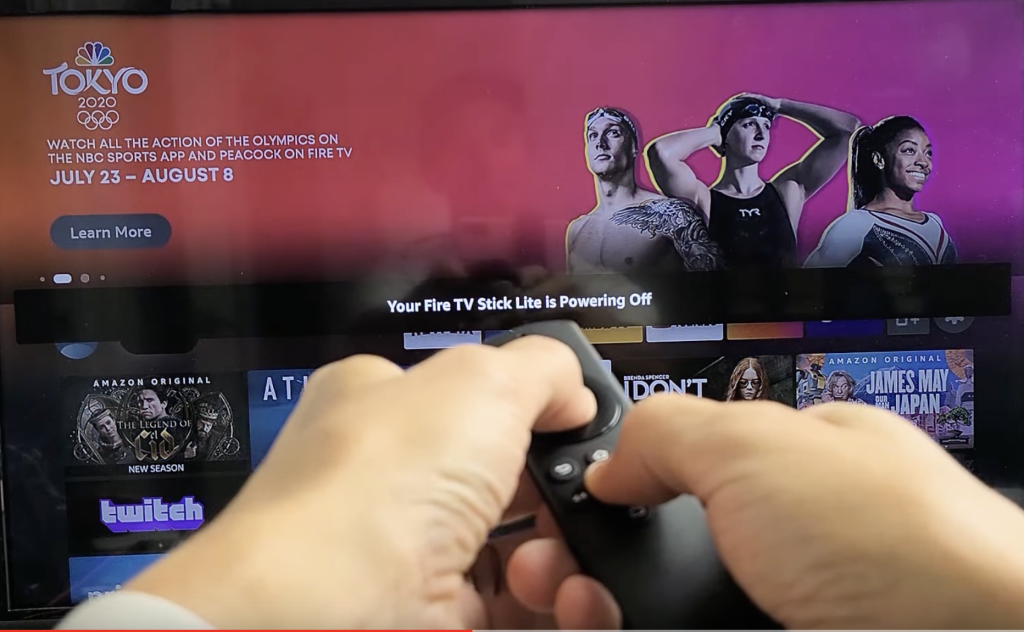
2. Unplug the power source: Unplug Fire Stick from your TV or if you are using a wall adapter, unplug it from the wall power socket. Wait for 10 seconds then plug it back in.

If your Amazon fire stick not responding, too slow or won’t load home screen this should fix the problem.
Reset Fire Stick to Factory Setting
If resetting Fire Stick did not solve the problem, you can reset your Fire Stick to factory settings. This means all settings and the app will be reset like when you buy it. Factory reset usually will fix any issue including setting won’t load issue.
Because you can’t enter Fire Stick settings, you do Factory reset by pressing the Back and Right direction buttons at the same at least 10 seconds or until your Reset to Factory Defaults message.

2. Go to Settings > My Fire TV > Reset to Factory Defaults.
Deregistering Fire Stick Device
Deregistering will remove your amazon account will remove from Fire Stick and all content will be removed too. But don’t worry purchased items will not delete from your account.
Since you can’t enter the settings menu, you can deregister the device from the Amazon site. 1
1. Go to https://www.amazon.com/hz/mycd/digital-console/alldevices.
2. Login using your Amazon account.
3. Select the device that you want to deregister.
4. Click on Deregister.

5. Now turn on your Fire Stick and set up your account again.
6. Now try to go to Settings.
Check Internet Connection
Slow Internet can cause slow loading on Fire Stick.
- Check your browsing or watch Youtube with your phone. If it is slow when opening the video or the web, maybe you need to contact your Internet provider.
- Check your Internet speed using speedtest.net. If your speed is below your current Internet subscription, your Internet connection may have some problems.
- Restart your router then try to open the Settings menu again.
How to Prevent Amazon Fire Stick Lag or Won’t Load Setting
To prevent any issues with your Fire Stick make sure have the latest software installed. Out-to-date software can cause performance issues, lag on the home screen, delay when loading settings, and video quality issues.
Updating Fire Stick
1. Got to Home.
2. Enter Settings > My Fire TV > About > Check for Updates.
3. If your Fire Stick is up to date, you will see “Your Fire TV is up to date” message.
4. You may need to repeat this process several times if you rarely update your Fire Stick software.






