How to Fix Netflix Keeps Crashing On Roku TV
November 9, 2022If you’re experiencing issues with Netflix crashing or not working on your Roku the easy way to fix is by reinstalling Netflix or unplugging Roku and plugin it again. Netflix problems on Roku can be caused by old firmware or apps, Internet problems, Roku overheating, or Roku running out of space. We will give you some solutions that you can try to fix when Netflix won’t work on Roku.
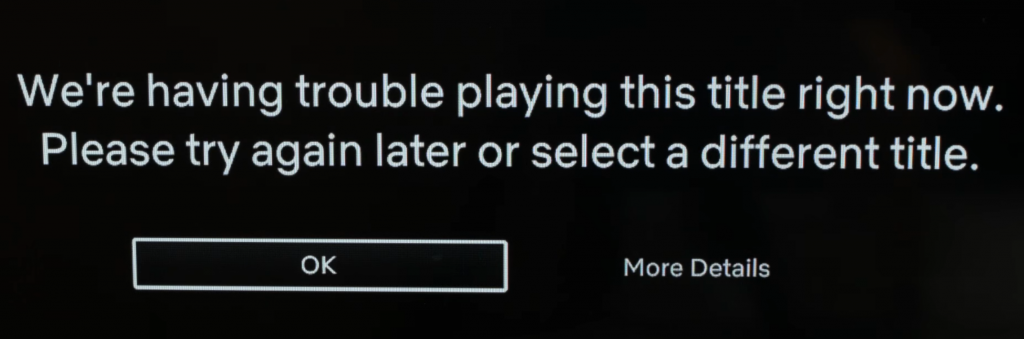
Restart Roku Device
To restart Roku you just need to unplug it from the wall outlet, wait for 60 seconds then plug it back in. After Roku finishes loading, you can try opening NetFlix again. This will most commonly Netflix problem.
Reinstall Netflix on Roku
To reinstall Netflix follow this step:
1. Go to the Home screen, select Netflix
2. Hit the star button, and select Remove channel.

3. Klik on Remove.
4. Now we will install Netflix Again.
5. Ho to the Home screen, and choose Search.
6. Type Netflix, and select Netflix.
7. Choose to Add channel, wait until the installation is complete, then try Netflix again.
You need to log in to Netflix again after installation. Reinstalling Netflix also will clear the Netflix cache, so your Roku will get more space storage too.
Reset Roku to the Factory Setting
Resetting Roku to factoring will restore your Roku to default like when you got it. So it will remove all new channels that you have installed and reset all configurations. The purpose of resetting Roku to the factory setting is to remove any error or missed configuration channel.
Step by Step Reset Roku to the Factory Setting:
1. Go to Settings > System > Advanced System Settings > Factory reset.
2. Type the code that Roku shows on the screen, then click OK.
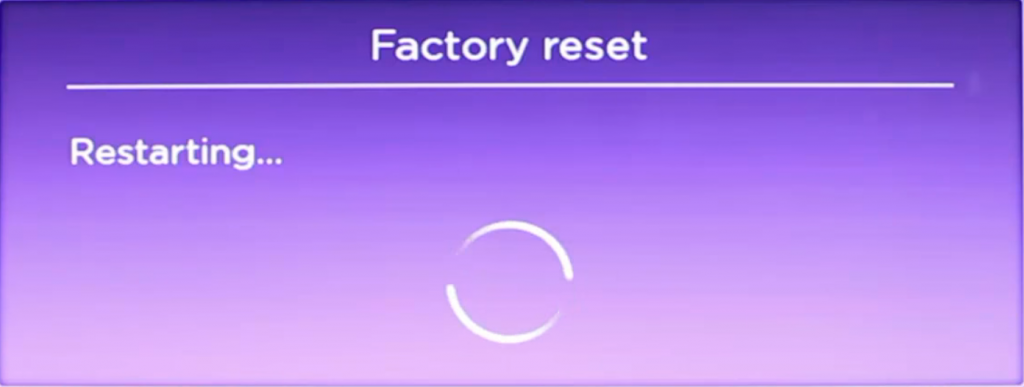
Clear Roku Cache
Before you do Factory Reset, try to clear the Roku cache may solve Netflix problems.
1. Pres Home button 5 times.
2. Press the up arrow 1x.
3. Press the rewind button 2x.
4. Forward button 2x.
5. Roku will restart and clear all cache.
Update Netflix & Roku Software
When new Roku software is released it will contain patches that will fix some issues, improve software compatibility, and give Roku better performance. Updating Roku software also will update the Netflix app to the latest version, so any bug on the previous will be fixed.
Updating Netflix & Roku step by step:
1. Go to Settings>System>System update
2. Click Check now.
3. It’s you Roku is up to date, Roku will show the message “Your Roku software is already up to date.” If Roku needs to be updated, Roku will update itself.
Sign out from Netflix and Login Again
Sometimes Netflix has problems with the authentication server that may cause Netflix not to work correctly. To fix this problem you need to reauthentication your Netflix account. You can read the guide at https://help.netflix.com/en/node/23886.
Check Your Internet Connection
To slow Internet connection or Internet down can cause slow Netflix loading when it opened. You can check your connection speed at speedtest.net. Contact your Internet provider or restart your router if the test speed result shows a slow Internet speed.
Conclusion
Clearing cache, reinstalling the app, restating Roku, and other solutions above, also work if other apps have problems. Try the solutions above if you have problem with your Roku or Channel App.





