How To Reinstall PS4 System Software With USB
June 26, 2023If you find yourself in a situation where your PlayStation 4 is not functioning correctly due to corrupted files or after a system upgrade, reinstalling the system software might be the solution. This article will guide you through the steps of reinstalling the system software on your PS4.
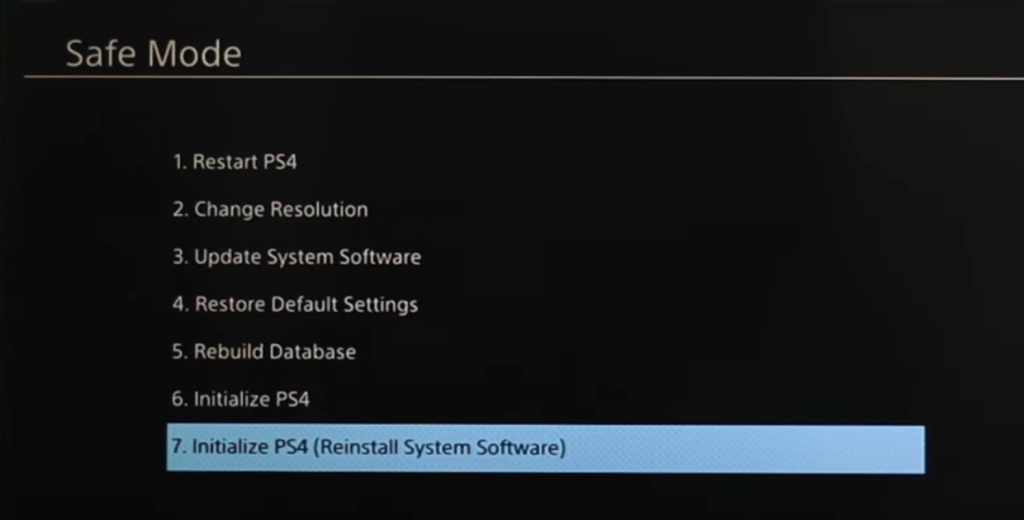
Understanding the Need
You might wonder, what does it mean to reinstall system software? Well, it’s a bit like getting a fresh copy of your favorite book because the old one is torn and unreadable. Your PS4 sometimes needs a fresh start, too!
Reinstalling the system software is often necessary when there’s a problem with the PS4 that you can’t fix with simpler steps like restarting or updating the software.
Getting Prepared
Before we dive into the steps, here’s what you will need:
- Your PS4 console: Of course!
- A USB drive: This is like a tiny digital briefcase where we will carry the new system software.
- A computer with the internet: To download the new software from the PlayStation website.
- A safe place to work: Make sure you have a clear, clean spot to work.
Important Note: Always ask for an adult’s permission before starting the process and have them around to assist you.
Reinstalling the PS4 System Software: Step-by-Step
Preparing the USB Drive
- Get a USB Drive: You will need a USB drive with a minimum of 1.2 GB of storage.
- Format the USB Drive: Insert the USB drive into your computer. Open your file explorer and locate the USB drive from the list of available files. Right-click on the USB drive and select ‘Format’. Ensure that you format it in FAT32. Please note that formatting the USB drive will delete all the files on it, so ensure you back up any important files before proceeding.
- Create Required Folders: After formatting the USB drive, create a new folder and name it ‘PS4’ (in all capitals). Inside the ‘PS4’ folder, create another folder and name it ‘UPDATE’ (again, in all capitals).
Downloading the Reinstallation Files
- Visit the PlayStation Website: Open your web browser and visit the PlayStation system updates page. You can find this page here.
- Download the Reinstallation File: On the PlayStation system updates page, scroll down to the section that says ‘Perform a new installation of the system software’. Click ‘Agree and Download Now’ to start the download of the reinstallation file. The file is approximately 980 MB in size.
- Move the Downloaded File: Once the file is downloaded, go to your file manager and navigate to the ‘UPDATE’ folder you created on your USB drive. Move the downloaded file (named ‘PS4UPDATE.PUP’) into the ‘UPDATE’ folder.
- Eject the USB Drive: After moving the file, right-click on your USB drive and select ‘Eject’. You can now remove the USB drive from your computer.
Reinstalling the System Software on PS4
- Power Off the PS4: Ensure your PS4 is powered off and insert the USB drive into one of the USB ports on the PS4.
- Boot in Safe Mode: Hold down the power button on your PS4 for seven seconds or more. You will hear the first beep when you press the power button and a second beep seven seconds later. Release the power button after the second beep to boot your PS4 in safe mode.
- Initialize the PS4: Connect your controller to the PS4 using a USB cable and press the PlayStation button. On the screen, select ‘Initialize PS4 (Reinstall System Software)’. After you select ‘OK’, the system will go through the initialization process, installing all the files needed for your PlayStation to operate normally.
Please note that this process will delete the users and saved games that you may have had on your hard drive, so please backup your PS4 data before you do this. If you are installing a new hard drive or upgrading, this won’t be an issue. Once the software update is complete, you can follow the basic prompts to reconnect the PlayStation to your network and sign in using your PlayStation Network account. Your PlayStation should now function as normal.
Reinstalling PS4 System Software is the last option to fix PS4 won’t start.





